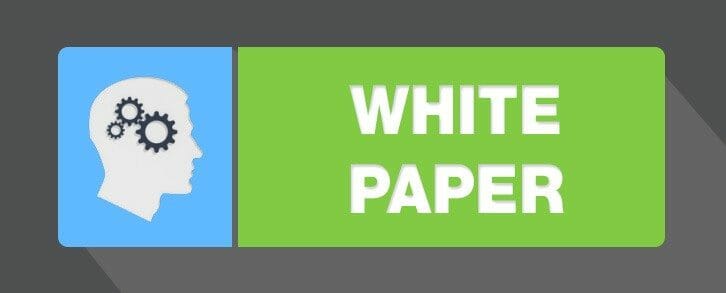The holiday season is a busy time for your print vendor, who is working harder than Santa’s little elves to fulfill large print orders just in time for the holidays. Here are 5 direct mail printing tips that will help ensure your campaigns are executed smoothly, without delays and at a quality level that would make Santa smile.
5 Tips for Sending Artwork Files to Your Print Vendor
As you prepare your artwork files to be sent to your print vendor, keep the following information in mind before you send over the files:
1. Use quality programs designed for printing.
Avoid using word processing software to design ads, create direct mail templates, and other print assets as these programs do not work as well for creating printed designs Instead, you should use design programs that were developed specifically for designing attractive and effective print ads. For example, you might use Adobe InDesign, Adobe Illustrator, or Adobe Photoshop to create the ads instead of Microsoft Word or Microsoft Publisher.
2. Convert fonts to outlines.
It’s important that you convert your fonts to outlines before sending your artwork to your vendor for commercial printing. When you do this, you change the font into a shape layer rather than leaving it an editable font. This will help to avoid any font issues that may impact the design of your artwork files once they are in the hands of the printer. In programs like Adobe Illustrator, conversion is a simple step and can easily be done in just a couple of clicks.
3. Send your files as a PDF.
PDFs are the easiest file format for print vendors to work with, most design programs allow you to create and send files in this format during the mail creating and printing stages. When you are saving your file as a PDF, it will also allow you to include crop marks and a bleed area as well as to ensure that you are saving the file at the right resolution. One helpful way to make sure that you haven’t missed anything is to run a check in Adobe Acrobat. You can set it up to check for elements like image resolution and bleeds to ensure that everything is properly prepared.
4. Make sure that your template clearly shows the cutting guide.
Before you send your files to your print vendor, you should also make sure that your artwork file template clearly shows where the cutting guide is. You can do this by using a color like pink or red for the cutting guide. Making sure that your guidelines contrast with the artwork, will make it clear that this is the cutting guide. This will help resolve any confusion once your files are in the print vendors hands.
5. Use high-resolution images.
Though the image may look just fine when viewing it on the screen, printing requires a much larger resolution. For instance, printed flyers usually require images at about 300 dpi (dots per inch) while computer images appear fine at only 72 dpi. If you use low-resolution images for your artwork, they will appear pixelated once they are printed on the artwork. Check your image resolution in your creative program to ensure you are using high-resolution images for quality printing.
Quality Direct Mail Services
If you need quality and personalized printing this holiday season, look no further than Ballantine. With 50 years of experience creating and maintaining direct mail campaigns, we have a history of providing the very best in print marketing services.
Contact us today to learn more marketing ideas and tips or to find out how we can help you take your holiday print and digital advertising to the next level.
I'm the Director of Digital Services and Partner at Ballantine, a family-owned and operated direct mail & digital marketing company based in New Jersey. and started in 1966 by my great uncle!